| FAQ! | Need Help? We’ve Got You Covered |
How do I become a seller?
To become a seller on Shawish, click the Apply button on the homepage or on the footer of the webpage and proceed with filling out the application. Shawish will review your application prior to granting you access to upload products.
Can I create a seller's account if I’m not Native American?
At this time we are only accepting sellers that are Native American. Non-Natives can directly support Indigenous artists and businesses by buying their goods. This is a form of allyship with Indigenous peoples.
Why does Shawish verify status cards?
Shawish requires all vendors to be compliant with the Indian Arts and Crafts Act of 1990 (P.L 101-644), a truth-in-advertising law which prohibits misrepresentation in marketing American Indian or Alaska Native arts and crafts products within the United States. To learn more about this act, visit the following link: https://www.doi.gov/sites/doi.gov/files/uploads/iacb_know_the_law_brochure_2019_final_web.pdf
As well, verifying our sellers ensures that buyers feel comfortable knowing their funds are going directly to an Indigenous person.
What if I do not have a status card, but another form of proof that I am Native American?
We do accept other forms of proof of Native American identification even if you do not have the official government ID card. If you have another form of documentation please contact our customer service at shawish.market@gmail.com to discuss it further.
How do I post my products to sell?
To upload products, vendors first need to be approved by the Shawish admin. Once approved, vendors will need to access the Shawish Vendor Portal. Once you’re on the dashboard, click “catalog” on the left-hand side. To add a product, click the “add new product” page and add the necessary information to upload a product on your page.
To view the full vendor system manual, please visit: https://drive.google.com/drive/u/1/folders/1zOPLVURe8dffI7goc6VdubSbRfjSfWvf
How do I remove one of my products?
In order to remove one of your products, you will need to access the Shawish Vendor Portal, click catalog, click products and search for the product you would like to remove. Within the status section, you can hide a product or list it as unavailable.
To view the full vendor system manual, please visit: https://drive.google.com/drive/u/1/folders/1zOPLVURe8dffI7goc6VdubSbRfjSfWvf
What fees will I be required to pay as a vendor?
Shawish has tried to reduce fees as much as possible for our vendors. The only fee that vendors are required to pay is the Stripe payment process fees
To view the full vendor system manual, please visit: https://drive.google.com/drive/u/1/folders/1zOPLVURe8dffI7goc6VdubSbRfjSfWvf
How do I create discounts?
Vendors can create their own discount coupons on the Shawish Vendor Portal. Under the order section, vendors can find the discount coupon section. Discount coupons can be either a percentage or absolute amount. Vendors can also add limits on coupons.
To view the full vendor system manual, please visit: https://drive.google.com/drive/u/1/folders/1zOPLVURe8dffI7goc6VdubSbRfjSfWvf
How do I manage my orders?
On the Shawish Vendor Portal, vendors can manage their orders within the order section found on the left. Vendors can review their recent orders, search orders or review statistics.
Within the recent order page, vendors can mark their orders as “Declined”, ”Failed”, “Queued”, “Paid”, “Shipped”, “Completed” and “Returned”. This page also provides the customer’s email, the date the order was made and the total amount.
Vendors are required to complete and manage shipping on their own terms.
To view the full vendor system manual, please visit: https://drive.google.com/drive/u/1/folders/1zOPLVURe8dffI7goc6VdubSbRfjSfWvf
What are the shipping requirements?
Vendors are required to complete shipping on their own terms. Within the store settings, vendors can update their own shipping guidelines so buyers are aware of their processes.
Vendors have the option to use static or real time shipping. With static shipping vendors can create their own shipping fees without automatically connecting to a third party shipping service whereas real time shipping connects with Canada Post
If a vendor does not have access to Canada Post they should select static shipping.
To view the full vendor system manual, please visit: https://drive.google.com/drive/u/1/folders/1zOPLVURe8dffI7goc6VdubSbRfjSfWvf
What are the return requirements?
At Shawish vendors can decide their own return policies. The return policy should be on the vendor’s profile or under each product description using the shipping text box on the configuration page.
Vendors will be able to process returns through Stripe Payments. If the vendor has selected real time shipping, they will need to request a return for the shipping cost from Shawish’s customer service at shawish.market@gmail.com. Within the email vendors should include their order number, amount requested, reason why and the vendor’s e-transfer details.
To view the full vendor system manual, please visit: https://drive.google.com/drive/u/1/folders/1zOPLVURe8dffI7goc6VdubSbRfjSfWvf
How do I use the Shawish Vendor Portal dashboard?
Within the Shawish Vendor Portal dashboard you should see three buttons (Products, Orders and Coupons) and the list of your new arrivals, bestsellers and most viewed products.
By clicking products, it takes you to all your available products, their price, stock and status. Vendors can change the status of their products to available for sale, not available, hidden, but available for sale.
Click the orders button on the dashboard to view the order page. This page will show you all your orders along with their status, customer, date and total amount paid. Vendors can also search for orders by using the order ID, email, customer name, status, or date.
To create or review your latest coupons click the coupon button on the dashboard.
To view the full vendor system manual, please visit: https://drive.google.com/drive/u/1/folders/1zOPLVURe8dffI7goc6VdubSbRfjSfWvf
How do I change my settings and preferences?
To change your settings and preferences, login into the Shawish Vendor Portal and click Configuration on the left side.
Within the store settings page, you can update your logo, store description, shipping text and profile details.
The address on this page will determine your shipping costs.
To view the full vendor system manual, please visit: https://drive.google.com/drive/u/1/folders/1zOPLVURe8dffI7goc6VdubSbRfjSfWvf
What is a meta tile and meta keywords?
A meta title refers to the text that is displayed on search engine result pages and browser tabs to indicate the topic of a webpage.
Meta keywords are a specific type of meta tag that appear in the HTML code of a Web page.
What do I enter for the product dimensions?
The product dimensions should match the package dimensions that you plan to use to ship out the product.
This requirement is important when using real-time shipping as the third-party shipping provider will calculate the shipping costs based on these numbers.
If these numbers are incorrect, there is a chance that the third-party shipping provider will charge Shawish which will lead to an extra charge to the vendor.
To view the full vendor system manual, please visit: https://drive.google.com/drive/u/1/folders/1zOPLVURe8dffI7goc6VdubSbRfjSfWvf
Can I sell custom orders?
Yes, Shawish vendors can sell customized products.
Vendors and customers can discuss customized details through the chat feature on Shawish.
How do I get reimbursed if a customer uses a point gift card on my items?
After a customer uses a gift card for a purchase, the vendor will receive an email with the relevant sales information. Our Shawish team will then promptly contact the vendor to confirm the details and initiate an e-transfer for the gift card amount.
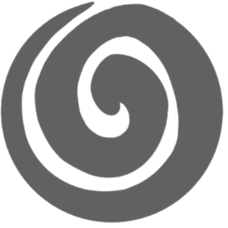



 shawish.market@gmail.com
shawish.market@gmail.com